
Five ways to set up your desk for productivity
Pop-up workstations—whether perched on a café countertop, squeezed onto a hostel nightstand, or improvised on the kitchen table—often share the same liabilities. First, screens sit too low or too high, forcing your neck into constant flexion or extension that leads to “tech neck,” tension headaches, and reduced oxygen intake. Second, mismatched chair heights put wrists in awkward extensions, increasing the risk of carpal-tunnel irritation within hours. Third, clutter proliferates: charging cables snake across valuable mouse space, and yesterday’s coffee cup crowds out today’s notebook, creating visual noise that cognitive-load research links to slower task completion. Finally, lighting is rarely under your control; a single overhead bulb or harsh window glare strains eyes and triggers squinting, which in turn tightens facial muscles and drains mental stamina. These friction points accumulate silently until discomfort morphs into distraction and, ultimately, reduced billable hours or missed deadlines.
In this story
Promise of Five Actionable Fixes
Fortunately, you don’t need a bespoke ergonomic lab to reverse these problems; you need a portable checklist grounded in research and field-tested by mobile professionals. The five strategies that follow—covering alignment, lighting, zoning, movement, and sensory cues—translate occupational-health guidelines into quick wins you can implement in a coworking lounge or a rented studio in under ten minutes. Each recommendation includes step-by-step instructions, metric targets (think “monitor top at eye level, 50–75 cm away”), and real-world mini-cases, such as how Monteco coworking in Budva uses north-facing desks to soften Adriatic glare. Apply even one tactic and you will feel an immediate uptick in comfort and focus; apply all five and you create a repeatable environment that safeguards health while amplifying output wherever your laptop lands next.
Thesis: environment, ergonomics, habits

Physical Space Shapes Cognitive Load
Human attention is a limited resource, and every visual or tactile element in your field of view competes for that resource. Neuroscience imaging shows that cluttered environments activate the brain’s anterior cingulate cortex—the region responsible for error detection—forcing it to filter irrelevant stimuli before you can even begin a task. The result is micro-delays that add up to measurable drops in working-memory performance. Conversely, a streamlined desk lowers what researchers call “extraneous cognitive load,” freeing bandwidth for complex problem-solving and creative thinking. This principle applies whether you’re coding from a minimalist co-living loft in Lisbon or analyzing marketing data at a bustling Seoul café. By consciously arranging physical space to surface only the tools you need, you offload decision fatigue and preserve mental energy for high-value work.
Ergonomic Metrics That Safeguard Health
Productivity is inseparable from physical comfort; pain is an attention thief. Occupational-safety bodies such as OSHA and the EU-OSHA provide clear benchmarks that translate easily to a nomadic setup: keep the top line of your screen at or just below eye level; position the monitor 50–75 cm (20–30 in) away; maintain elbow angles around 90 degrees and wrists in a “neutral” position—straight, not bent upward or downward. Feet should rest flat on the floor or a portable footrest so that hips and knees form roughly 90-degree angles, distributing pressure evenly and preventing lower-back strain. Even a lightweight laptop stand and an external keyboard can meet these metrics on a bar table in Medellín or a beachside coworking desk in Bali. When skeletal alignment is correct, muscle tension drops, circulation improves, and the brain receives a steadier supply of oxygen, directly boosting alertness and task persistence.
Mindful Cues That Sustain Focus
Habits crystallize faster when they are anchored to environmental signals. Subtle sensory cues—what behavioral psychologists term “implementation intentions”—can nudge your brain into a focused state on demand. A small desk plant introduces biophilic design, a concept that integrates natural elements to reduce stress hormones and stabilize heart rate. Consistent color coding also works: a blue mouse pad or desktop wallpaper can become a visual shorthand for “deep-work mode,” while a contrasting color signals break time. Even scent can serve as a cognitive bookmark; a drop of citrus essential oil at the start of each session primes the limbic system for alertness. Because these cues are portable and repeatable, you can recreate them whether you’re renting a temporary desk in Budapest or hot-desking in Vancouver. Over time, the brain links these stimuli to productive routines, shortening the transition from distraction to concentration.
1. Calibrate screen and seating alignment
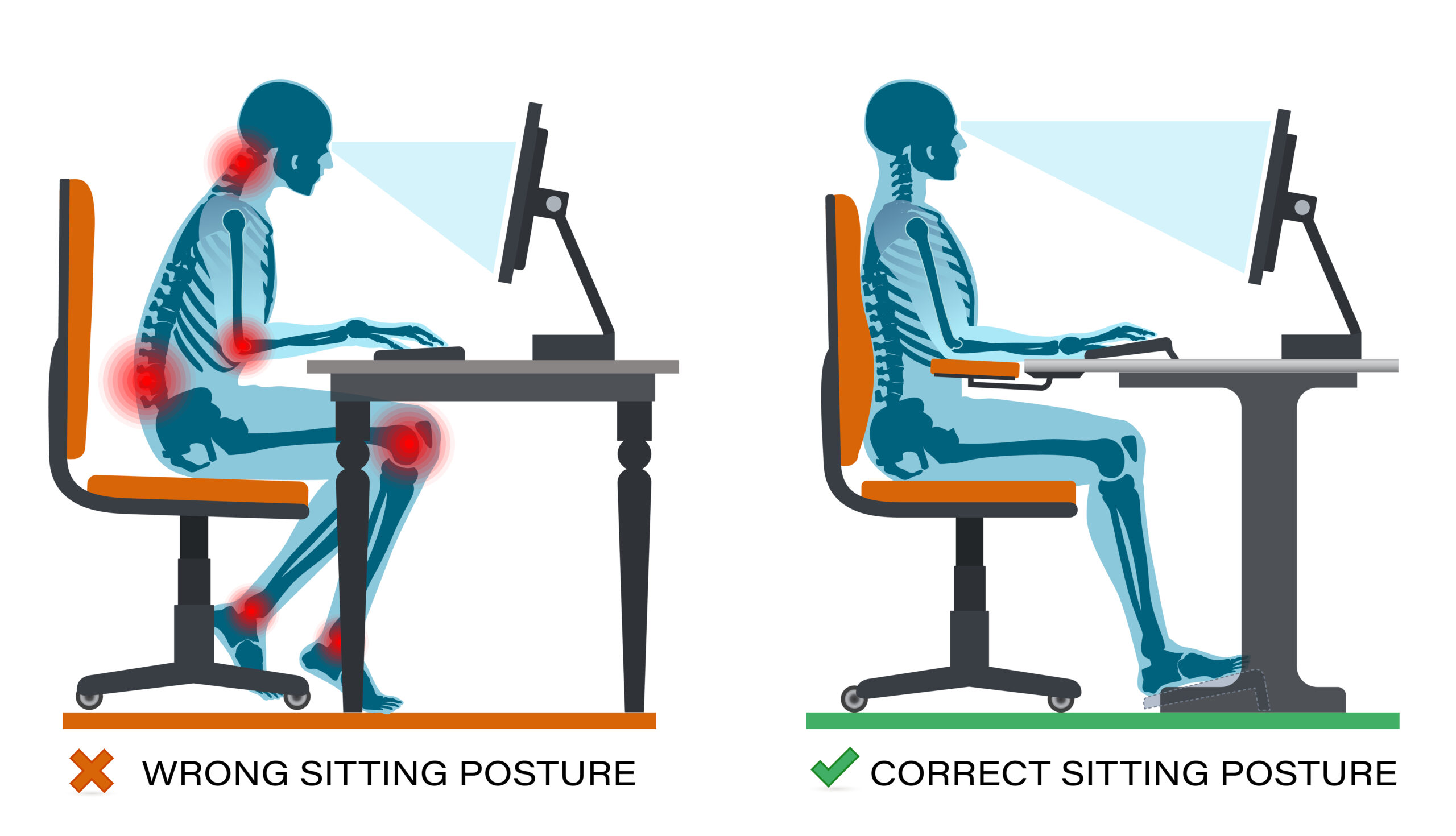
Eye-level monitor at 50–75 cm (20–30 in) distance
Place the top edge of your screen at—or just below—eye level so your gaze naturally falls on the upper third of the display. This posture keeps your neck in slight, comfortable flexion and prevents the forward head tilt that increases cervical-spine load by up to 60 %. Measure the distance from your eyes to the screen: 50–75 cm ensures text size, contrast, and focal depth match the eye’s resting position, reducing muscular fatigue around the lens. When you change venues, re-check this distance with a quick arm’s-length test: extend your arm; your fingertips should land near the center of the screen.
Neutral wrist and 90-degree elbow angles
Your hands should align straight with your forearms—what ergonomists call a neutral wrist position—while elbows rest close to your torso at roughly 90 degrees. This geometry keeps the median nerve unobstructed, minimizing risk of carpal-tunnel syndrome and increasing typing endurance. If the desk is too high, raise the chair and add a footrest so shoulders stay relaxed. If it’s too low, elevate the keyboard with a slim pad or a folded towel. Trackpad or mouse height must match keyboard height; even a 2 cm mismatch can force chronic wrist extension.
Step-by-step chair, stand, and laptop-riser setup
- Sit back in the chair and adjust its height until feet plant flat and knees meet hip level.
- Angle the seat pan slightly forward (5–10°) to open the hip angle and encourage upright posture.
- Place a portable laptop riser or stack of sturdy books to lift the screen to eye level.
- Attach an external keyboard and mouse on the primary reach zone—within 30 cm (12 in) of the desk edge.
- Tilt the monitor back 10–20° to match your line of sight and reduce glare.
- Fine-tune: shoulders relaxed, back supported, and wrists level; then lock in the arrangement with visual landmarks so you can replicate it in seconds tomorrow.
Example: Berlin café workaround with foldable stand
At Silo Café in Berlin’s Friedrichshain district, remote developer Lena solved the notorious “espresso-bar neck” by carrying a 200-gram aluminum foldable stand. She unfolded it on the narrow bistro table, elevating her 13-inch laptop 15 cm. A wireless keyboard and travel mouse created the right elbow angle, while a rolled-up scarf became an impromptu lumbar pillow. Despite the café’s high stools and tight space, Lena achieved textbook alignment in under three minutes and worked pain-free through a six-hour coding sprint—proof that portable tools and a systematic setup routine trump imperfect furniture.
2. Master task lighting

Balancing ambient, task, and natural light
Light quality influences everything from visual acuity to circadian rhythm. Aim for a layered approach: ambient light fills the room with even, low-contrast illumination, task lighting targets your keyboard and documents, and natural light provides dynamic brightness that boosts mood and vitamin D. Arrange your desk perpendicular to windows so daylight enters from the side, lowering direct glare while preserving outdoor views that reduce eye strain. Supplement with an overhead fixture for ambient balance and a dimmable desk lamp for precision work. The goal is to let each light source do a specific job without competing or casting harsh contrasts.
Lux levels for screen work (300–500 lx)
Research in visual ergonomics shows that office tasks involving screens are most comfortable at 300–500 lux—bright enough to prevent squinting but not so intense that it washes out display contrast. Ambient lighting can hover around 250 lux, while the immediate desktop area can spike to 500 lux during paperwork. A smartphone lux-meter app or a compact digital lux meter makes quick checks easy when you shift locations. If readings fall short, swap bulbs for higher-lumen LEDs or add another task lamp; if they overshoot, fit a dimmer switch or apply a matte diffuser to tame brightness.
Position lamps to avoid glare and shadows
Glare and shadows force your eyes to continually refocus, draining mental stamina. Place desk lamps opposite your dominant hand to stop your own arm from casting shadows on paperwork. Angle the lamp head away from the screen at roughly 30° so the bulb’s reflection stays out of your field of view. For overhead fixtures, choose wide-beam diffusers rather than pinpoint spots, and if you can’t relocate a harsh ceiling light, clip on a translucent shade as a quick fix. Remember that even glossy desk surfaces can bounce stray light; a matte desk pad absorbs reflections and stabilizes contrast.
Example: Monteco coworking’s north-facing desks in Budva
Monteco coworking in Budva, Montenegro demonstrates textbook lighting design. Their primary work zone lines up along north-facing windows, delivering consistent, indirect Adriatic daylight with minimal sun penetration. Ambient overhead LEDs sit at 4000 K—neutral white—providing a steady 350 lux throughout the room. Each desk includes an articulating lamp with an opal diffuser that users angle 30° off-axis from the laptop screen, eliminating glare while lifting desktop levels to 480 lux. The result: freelancers there report fewer afternoon headaches and steadier focus, proving that thoughtful light layering can turn any seaside workspace into a high-performing office.
3. Declare zones for tools and tasks

Primary reach zone within 30 cm (12 in)
Your “primary reach zone” is the semicircle you can sweep with your forearm while elbows stay anchored at your sides, roughly a 30 cm radius from the desk edge. Cognitive-ergonomics research confirms that items placed in this zone reduce both reach time and decision fatigue because they’re immediately accessible and neurologically linked to habitual movement patterns. Place high-frequency tools—keyboard, mouse, stylus, and water bottle—squarely in this area. Anything used fewer than five times per hour goes farther back or to the side, preserving the prime real estate for tasks that truly drive output.
Cable management to reduce visual clutter
Unruly cords are more than an eyesore; they’re micro-stressors that elevate cognitive load by constantly signaling “unfinished business.” Use adhesive cable clips along the desk’s underside to route power and peripheral lines straight to their ports. A short USB-C hub velcro-mounted to the desktop’s rear edge eliminates dangling loops, while a braided 1 m (3 ft) charging cable, cut to length, keeps slack off the work surface. For travel setups, lightweight silicone cable ties do the same job and pack flat, ensuring you never again fish for a charger mid-deadline.
Creating quick-grab trays for peripherals
A shallow tray—no taller than 3 cm (1.2 in)—acts as a staging area for items you need regularly but not constantly: external SSDs, stylus pens, sticky notes, or a webcam cover. By confining these objects to a defined boundary, you both speed retrieval and visually signal when something is missing. Choose a contrasting color so the edge of the tray forms a clear “stop line,” reinforcing the habit of returning tools to their slot. The tray also doubles as a portable kit; lift it off the desk, and everything travels together to the next workspace without re-sorting.
Example: home office shelf-desk in Lisbon studio
Architect-turned-freelance-designer Rui converted a 120 cm-wide wall shelf into a compact workstation in his Lisbon studio. He marked a 30 cm semicircle with painter’s tape to train muscle memory, ensuring keyboard, mouse, and sketchpad never drifted beyond reach. A $10 IKEA cable tray screwed beneath the shelf funneled laptop and monitor cords down a single path to a floor-level power strip, leaving the surface cable-free. A cork serving tray housed his color swatches, USB-C hub, and stylus, sliding effortlessly onto a nearby bookshelf when he switched to video calls. Rui reports that the zoning system saves him “at least ten micro-interruptions an hour,” converting a cramped shelf into a productivity engine.
4. Integrate movement and posture variety

Sit-stand rhythm: 30-minute sitting / 5-minute standing cycle
Human physiology favors movement over static postures. Studies in occupational health observe that alternating between sitting and standing every 30 minutes—paired with a brief 5-minute upright interval—maintains spinal disc hydration, improves glucose regulation, and raises calorie expenditure by 20 % compared with prolonged sitting. Use a vibrating phone alarm or smartwatch cue to prompt the shift. When standing, keep elbows at 90 degrees by adding a slim laptop riser or migrating to a bar-height surface so wrists stay neutral. After five minutes, return to the chair, adjusting seat height to re-establish proper monitor level and elbow angle.
Micro stretch routines at the desk
Short, targeted stretches prevent the micro-tightness that accumulates into pain. Two to three times per hour, perform a 20-second “cervical glide”: retract your chin, hold, then release to neutral—this re-stacks cervical vertebrae. Follow with wrist extensors: straighten one arm, palm down, and gently pull fingers toward you. Finish with a thoracic opener: clasp hands behind the head and draw elbows back to expand the chest. Each sequence activates neglected muscles without disrupting workflow, restoring circulation and reducing perceived fatigue.
Portable footrests and anti-fatigue mats
Both sitting and standing benefit from external supports. A lightweight inflatable footrest under the desk tilts the pelvis forward, sustaining lumbar curve and distributing weight away from the lower back. For standing sessions, a 450 × 600 mm (18 × 24 in) anti-fatigue mat with high-density foam reduces ground reaction force by up to 50 %, delaying leg and foot soreness. Opt for foldable or roll-up models under 1 kg that fit in cabin luggage; fast setup means you keep the habit even when hot-desking.
Example: digital nomad alternating café stool and window bar in Chiang Mai
At Graph Café in Chiang Mai, UX writer Maya pairs a counter-height window bar with a standard café stool to mimic a full sit-stand station. She begins seated, feet on a collapsible footrest tucked into her backpack. At the 30-minute mark, she slides the stool aside, places a rubber anti-fatigue mat on the tiled floor, and raises her laptop on a folding stand at the window ledge. The bar’s 110 cm height aligns her elbows perfectly, and the mat absorbs the hard-floor shock. Over a five-hour session, Maya cycles through this routine ten times, reporting sharper focus and zero lower-back ache—a testament to how portable gear and disciplined rhythm can transform any public venue into an ergonomically dynamic workspace.
5. Use sensory cues to maintain focus

Biophilic design: plants for visual calm and air quality
Integrating living greenery—an approach known as biophilic design—gives the brain a micro-dose of nature that measurably lowers stress hormones. Studies from the Journal of Environmental Psychology show that even a single desk plant can cut blood-pressure spikes during high-cognitive tasks. Choose hardy species such as snake plant (Sansevieria) or pothos; both thrive in low light and filter airborne benzene and formaldehyde, improving indoor air quality. Position the plant at the edge of your peripheral vision rather than dead-center; this placement delivers a soothing “green flicker” without encroaching on workspace or competing with your primary visual focus—the screen.
Color and texture zones that signal work vs. break
Visual coding trains the mind to shift gears automatically. Cool hues like slate blue or soft gray prime the prefrontal cortex for analytical thinking, while warmer tones such as terracotta subconsciously cue relaxation. Apply this by using a blue desk mat and matching wallpaper to define “work mode,” then swapping to a warm-toned coaster or throw blanket during breaks. Texture reinforces the signal: pair the work zone with smooth surfaces—aluminum laptop shell, glass cup—then introduce a tactile contrast like a knitted sleeve or cork coaster for downtime. These subtle contrasts become psychological signposts that minimize decision fatigue.
Subtle scent anchors like citrus for alertness
Olfactory pathways connect directly to the limbic system, the brain’s emotion and memory hub. Diffusing a crisp citrus scent—lemon or grapefruit—creates an “aroma anchor” that your mind soon associates with alertness and task initiation. Keep a 10 ml atomizer or a solid aromatherapy stick in your travel pouch; one quick spritz or swipe at the start of a session is enough to establish the cue without overpowering a shared space. Rotate or mute the scent during breaks to prevent habituation, maintaining its potency as a cognitive trigger.
Example: Vancouver micro-studio desk with snake plant and blue backdrop
In a 35 m² micro-studio near Vancouver’s False Creek, freelance copywriter Aisha converted a narrow alcove into a productivity niche. She mounted a matte steel-blue panel behind her monitor, instantly differentiating “work terrain” from the white walls of the living area. A snake plant in a minimalist concrete pot sits just off-center, supplying greenery and night-time oxygen release ideal for late deadlines. A slim essential-oil diffuser loaded with grapefruit essence activates at the top of each hour, delivering a six-minute aromatic pulse. Aisha reports that these multisensory cues cut her context-switching time in half and keep her on track despite the studio’s open layout.
Motivating conclusion
Recap of five strategies
A productive desk is no accident; it is the cumulative result of five intentional design choices. First, aligning screen and seating protects your spine and preserves visual comfort. Second, layered lighting at 300–500 lux balances mood and acuity while eliminating glare. Third, zoning tools within a 30 cm reach streamlines motion paths and tames clutter. Fourth, planned posture shifts—thirty minutes seated, five minutes standing—keep blood flowing and muscles supple. Finally, multisensory cues such as greenery, color coding, and citrus scent anchor your brain in a focus-friendly state. When combined, these tactics convert any surface—from a coworking hot-desk to a fold-out table in a rental studio—into a reliable engine for deep work.
Invitation to audit and tweak your workspace today
Treat your current setup as a living prototype. Take five minutes to photograph it from the side and overhead, then compare what you see against the benchmarks above: Is the monitor at eye level? Can you reach essentials without stretching? Are you squinting under harsh light? For each mismatch, choose the smallest feasible fix—stack two books under the laptop, clip a diffuser over a bulb, coil one cable out of sight. Improvements made now will compound in comfort, concentration, and creative output over every future work session. Begin the audit today; your body and mind will register the upgrade by tomorrow’s first keystroke.
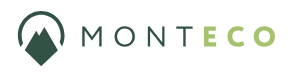



Leave a Reply